Earlier this year Apple announced iTunes Match alongside its iCloud offering. iCloud allows you to access your music from all of your devices and download (or stream) the music you want to listen to. iTunes Match is intended for users who have music in iTunes that was not purchased from the iTunes store. This could be music purchased from Amazon, ripped from CDs, or downloaded from Napster back in the day. iTunes Match allows you to store up to 25,000 songs from your collection. (This limit does not include songs purchased from the iTunes Store.) The flagship feature of iTunes Match is the ability to “match” songs from your personal collection with those in the iTunes Store. This is a huge benefit because you don’t need to upload these tracks to iCloud, they will be automatically added to your account. On November 14th, two weeks after the “late October” deadline that Apple initially promised, iTunes Match went live in the US for $24.99/year. I have been using the new service for 10 days and I’m extremely pleased thus far.
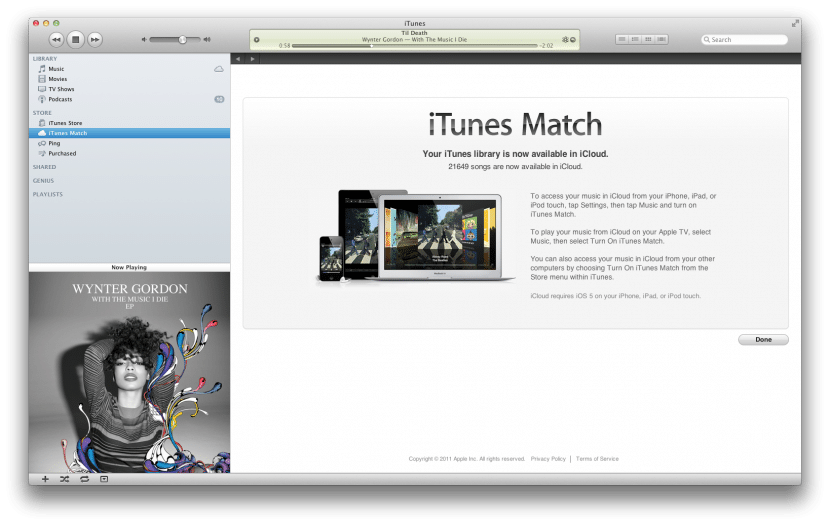
Setting up iTunes Match
Setting up iTunes Match was a breeze since nearly everything is automatic. If you’re running the latest version of iTunes, you should see a new “iTunes Match” option in the left sidebar. This page will explain the service and provide you with a link to purchase the annual subscription. Once you sign up, iTunes will scan your music library and gather data about your collection. The matching is done by using an audio fingerprint which can identify the track regardless of the metadata you have in the ID3 tags. It took a few minutes to “match” my library of 21,737 songs. Amazingly, 19,651 of my tracks were matched! The final step in the process was to upload the remaining tracks that could not be matched. In my case, I needed to upload 2,083 songs and plenty of high-resolution album art that I have associated with most of my albums. This took a few hours on my good (30/5 Mbps) internet connection.
Once you’ve completed the initial match and upload process, your entire library will be backed up in iCloud! Any new music that you add to iTunes in the future will be automatically processed and added to iCloud. If you’re interested to see whether a song was matched or uploaded, you can add the new “iCloud Status” column to your Library view. For songs that are listed as matched, these songs will be available as a 256 kbps AAC track. This is fantastic for those old 128 kbps albums you might have in your library from the 90s. However, if you have a 320 kbps album that gets matched, it will only be available in 256 kbps bitrate for your other devices which do not actually have the original mp3 file. This seems like a fair trade-off to me.
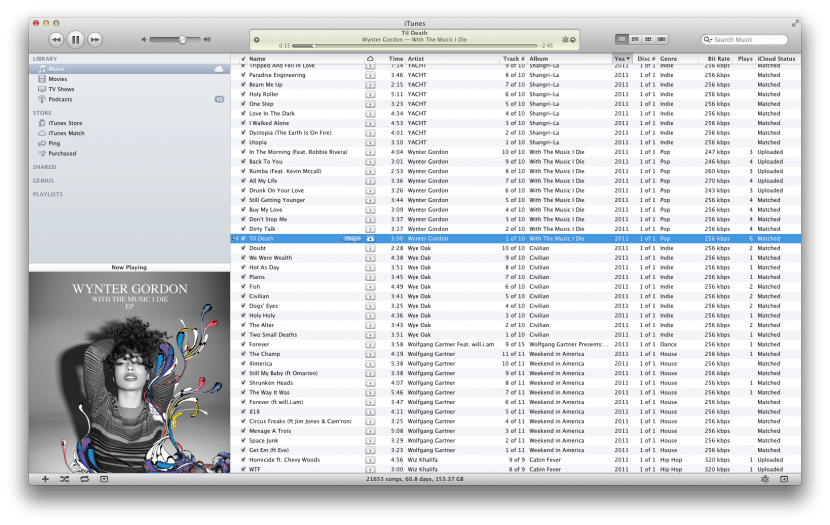
My absolute favorite aspect of iTunes Match is the ability to have my entire music collection replicated perfectly to my laptop at work, without having to copy any of the files! iTunes Match syncs all of your iTunes Library metadata including playlists, play counts, “last played” information, comments, and full high-resolution album art. On the Mac, you can stream all of your music from Apple’s servers without ever downloading the music. If you want to download an album or song, you can do so by clicking on the little cloud icon. I’ve had fantastic playback this week with albums streaming almost instantly and without any stuttering or buffering. If you routinely use more than one computer and love music, this functionality is incredible.
Using iTunes Match on iOS
Most people don’t have two computers that they use on a regular basis, so it’s more likely that you will use iTunes Match on your iPhone, iPod, or Apple TV. Once you enable iTunes Match in the Settings app on the device, you’ll see a message telling you that the music on your device will be replaced with music from iCloud. Basically, you can’t have both iCloud music and locally-synced music from your Mac on the device. I’m optimistic that Apple could remove this limitation in a future software update, but for now, it sucks.
Once your device is configured to use iTunes Match, you’ll have your entire music library available. You will see a cloud icon next to albums that are in iCloud but not yet on your device. To listen to a song, just tap the song and it will begin to download to your phone. Once part of the song is downloaded, you will be able to start listening to it. iCloud on an iOS device is different from the Mac because you aren’t able to do pure streaming from iCloud. Anything that you listen to will be downloaded and saved on the device. Practically speaking, this makes sense since downloading over 3G uses a lot of data and can be slow. It seems logical to utilize the available disk space on the device to save songs that you frequently listen to. Luckily, the device is smart enough to manage available disk space and will delete the least-recently-played tracks once the device begins to fill up. It’s still a bit unclear how this works, but for now we can hope that the smart engineers at Apple made the right decisions.
Overall, I am less impressed with the iOS portion of iTunes Match. I’ve found that my Music app on the phone is quite sluggish with my huge library. For the first time it’s possible to have 1800+ albums in the Music app because the actual files don’t need to be on the device. Hopefully these performance issues will be resolved in a future update. iTunes Match is currently beta software, so some issues like this are expected.
Despite these issues, there are definitely many bright spots. For example, if you begin to play an album or playlist, the next song in the list will begin to download while the first one is playing. This means that once you buffer the first track in an album, you can pretty much listen to the entire album without having to wait for each song to buffer individually. I love that I can create and manage a playlist on my Mac and pull out my phone to see that the new playlist and songs are added almost instantaneously. Because there’s no need to sync the actual music files, everything stays in sync very quickly.
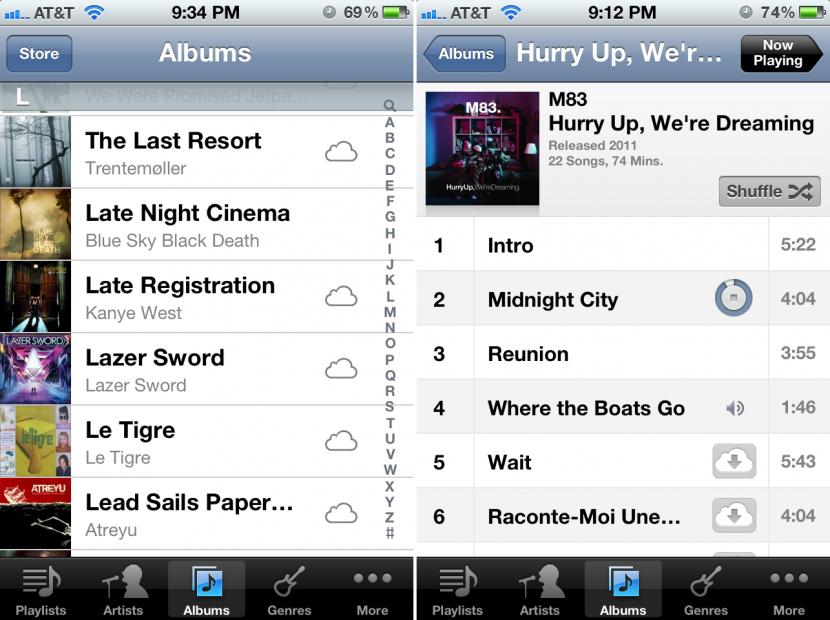
Wrap Up
I’m extremely impressed with iTunes Match so far. The benefits on the desktop are astounding and the iOS support looks promising. If Apple can allow access to both iCloud music and manually synced music on the iPhone, this would be perfection. It’s great to have another copy of my music collection safely backed up in the cloud and it’s pretty much absurd that this great service is available for only $2/month! I don’t see why anyone would pass this up.

Comments