I’ve been exploring the new Mac OS X Snow Leopard operating system for two weeks now. With the help of some blogs and discussions with some nerdy friends of mine (you guys rock!), I figured out a bunch of small but powerful tweaks that were included in this version of OS X. Today I want to highlight a new option added to the Dock preferences called “Minimize windows into application icon”.
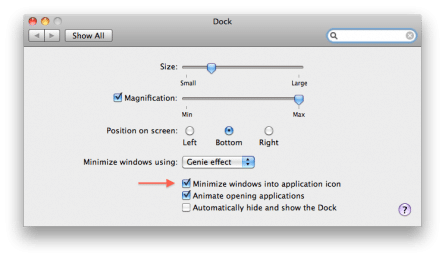
New setting in the Dock section of System Preferences
Previously in Mac OS X 10.5 Leopard, when you minimized a window it would minimize down to the dock near the trash can. This was okay, but after minimizing a few things the dock would really start to grow. I’ve never been a big “minimizer” myself, but I have seen some people with 10+ windows minimized. At that point, the dock becomes so big it’s difficult to even use. Instead of minimizing, I typically used the “Hide” option from the right-click menu (or by pressing Command-H). This basically hid the window until you clicked on the application again in the dock. This was a better solution than minimizing, but the problem is that hidden windows don’t show up in Exposé.
In Snow Leopard, checking this new option “Minimize windows into application icon” allows for minimized windows to go down to the dock “behind” the application icon rather than next to the trash can. This is great! It keeps the dock free of unnecessary clutter but still allows for the windows to be seen in both Exposé and the new Dock Exposé. These minimized windows are displayed at the bottom of Exposé to help distinguish them from non-minimized windows. Check out the quick screencast of this great new feature below and I hope you find it useful!

Comments