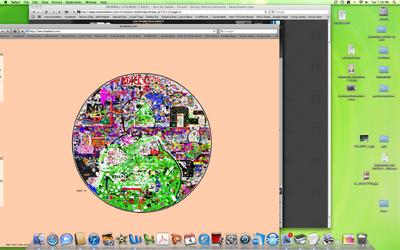1) Download and install AutoHotKey:
http://www.autohotkey.com/2) Copy this
Code:
#NoEnv ; Recommended for performance and compatibility with future AutoHotkey releases.SendMode Input ; Recommended for new scripts due to its superior speed and reliability.SetWorkingDir %A_ScriptDir% ; Ensures a consistent starting directory.#p::Pause#x::ExitApp#space::MouseGetPos, baseX, baseYSetMouseDelay, 100arcrad = 36currad = 0cr = 10oldX = baseXoldY = baseYnewX = baseXnewY = baseYloop 20 { while currad < 360 { newX := baseX + ( sin(currad * 0.01745329252) * cr ) newY := baseY + ( cos(currad * 0.01745329252) * cr ) MouseClickDrag, left, oldX, oldY, newX, newY oldX := newX oldY := newY currad := currad + arcrad } currad := 0 cr := cr + 8}
3) Paste it into a new file named circles.ahk or whatever you want, just make sure the extension is .ahk
4) Right click on file -> run script
I have it set to use Windows key+SPACE as the default keystroke to set it off.
5) Load drawball, move the mouse to the center of the circle, hit Windows+SPACE, laugh as korean flag now has a big circle on it. You can pop off about 3 at the full brush size with 100% ink.
6) I don't have the color gradient in that one above because it only works on my screen size, I'm working on getting it to work on any size screen but it's taking a while.
7) You can change the arcrad variable above to something bigger or smaller to get different numbers of segments. Right now it's an octagon. When I had it at 10 (36 segment circles) it was causing a disconnect after it got about 1/3rd of the way done, so somewhere inbetween 36 and 10 you might be able to get a smoother circle. 90 should do squares, 120 should do triangles, etc...